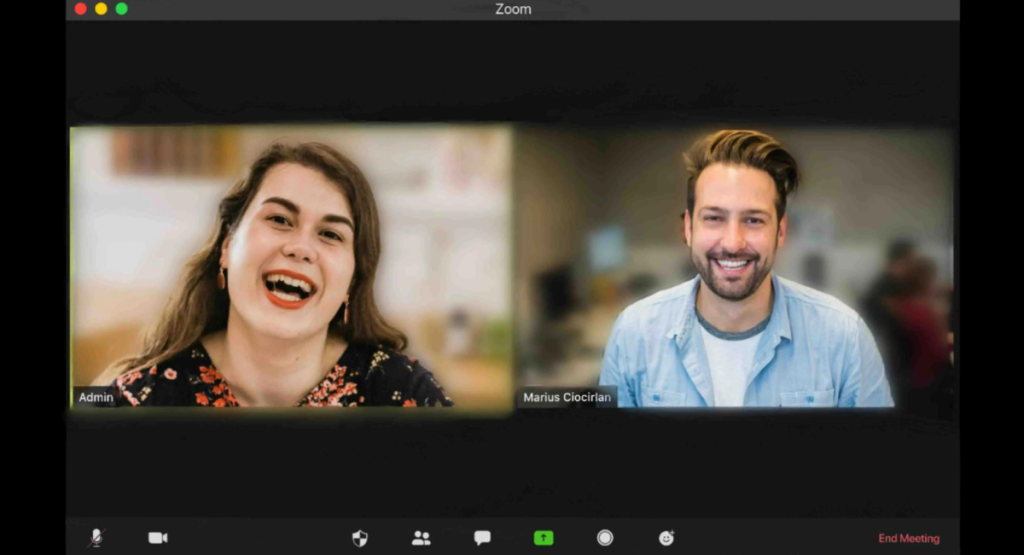Have you ever found yourself in a crowded room, ready to share files via Airdrop, only to realize that your device’s name is a generic and forgettable string of characters? Fear not! Changing your Airdrop name is a simple yet effective way to personalize your device, making it easily recognizable and adding a touch of personality to your digital interactions.
Table of Contents
Why Change Your Airdrop Name?
Before we delve into the step-by-step guide on how to change your Airdrop name, let’s explore why this seemingly small customization can make a big difference. Your Airdrop name is what others see when you attempt to share files, photos, or even contact information wirelessly. A unique and memorable Airdrop name not only sets you apart but also enhances the overall user experience.
Imagine being at a bustling coffee shop, surrounded by people attempting to Airdrop files. If your device name is a generic “iPhone” or “iPad,” you risk confusion and potential delays in sharing information. On the other hand, a thoughtfully chosen Airdrop name can spark curiosity and even initiate conversations.
The Step-by-Step Guide to Changing Your Airdrop Name
Now that we understand the importance of a personalized Airdrop name, let’s get down to the nitty-gritty of how to change it. Follow these simple steps, and you’ll be on your way to a more distinctive digital identity.
Step 1: Unlock Your Device
First and foremost, ensure your device is unlocked. Changing your Airdrop name requires access to your device’s settings, which is only possible when the device is unlocked. If you haven’t done so already, input your passcode or use biometric authentication to unlock your device.
Step 2: Navigate to Settings
Once your device is unlocked, locate and tap on the Settings app. This is typically represented by a gear icon and can be found on your home screen. If you can’t find it right away, swipe down on your home screen and use the search bar to quickly locate the app.
Step 3: Locate the ‘General’ Section
Within the Settings menu, scroll down and look for the section labeled ‘General.’ Tap on it to reveal a range of options related to the overall settings of your device.
Step 4: Access ‘About’
In the ‘General’ section, find and tap on the ‘About’ option. This section provides essential information about your device, such as its model, capacity, and software version.
Step 5: Tap on ‘Name’
Within the ‘About’ section, locate and tap on the option labeled ‘Name.’ This is where you’ll find your device’s current name, and where the magic of customization begins.
Step 6: Enter Your Desired Airdrop Name
Now comes the fun part – enter the Airdrop name you’ve always desired. Whether it’s your nickname, a favorite quote, or a creative alias, this is your chance to infuse your personality into your device.
Step 7: Save Your Changes
After typing in your new Airdrop name, look for an option to ‘Save’ or ‘Done’ at the top or bottom of the screen. Tap on it to solidify your changes and exit the settings.
Congratulations! You’ve successfully changed your Airdrop name. Now, when you attempt to share files or connect with others wirelessly, your distinct Airdrop name will make the experience more engaging and memorable.
The Power of a Personalized Airdrop Name
To illustrate the impact of a personalized Airdrop name, let’s consider an anecdote from Sarah’s experience. Sarah, an avid traveler, often finds herself in airports, cafes, and other public spaces where Airdrop is a common means of file sharing.
One day, Sarah decided to change her Airdrop name to “Wanderlust Explorer.” Shortly after, while waiting for her flight, she noticed someone attempting to Airdrop a travel itinerary. Intrigued by the unique device name, the stranger struck up a conversation with Sarah about their shared love for exploration.
In this scenario, a simple Airdrop name not only facilitated the exchange of information but also sparked a connection between like-minded individuals. Sarah’s choice to personalize her Airdrop name turned a routine file-sharing experience into a memorable interaction.
Making the Most of Your Airdrop Experience
Now that you’ve mastered the art of changing your Airdrop name, consider a few additional tips to enhance your overall Airdrop experience.
1. Regularly Update Your Airdrop Name
Just as you wouldn’t wear the same outfit every day, consider updating your Airdrop name periodically. This keeps things fresh and ensures that your device reflects your evolving interests and identity.
2. Be Mindful of Public Spaces
While a creative Airdrop name can be a conversation starter, it’s essential to be mindful of your surroundings. In crowded or professional settings, opt for a name that is both unique and appropriate to maintain a level of professionalism.
3. Experiment with Emoji
Emojis are a playful and visually appealing way to enhance your Airdrop name. Experiment with emojis that reflect your personality or interests, adding a touch of flair to your digital persona.
4. Test Your Airdrop Connection
After changing your Airdrop name, it’s a good idea to test the connection by Airdropping a small file to a friend or another one of your devices. This ensures that the new name appears as intended and that the connection process is seamless.
The Etiquette of Airdrop Naming
While changing your Airdrop name can be fun and creative, it’s essential to consider the etiquette of naming your device. Avoid using offensive or inappropriate language in your Airdrop name, as it may offend others or create an unprofessional impression, especially in public or professional settings. Instead, opt for names that are respectful, inclusive, and reflective of your personality in a positive light.
Security Considerations for Airdrop Naming
While personalizing your Airdrop name can enhance your digital experience, it’s crucial to prioritize security. Avoid using identifiable information such as your full name, email address, or phone number as your Airdrop name to prevent potential privacy risks. Additionally, be cautious when sharing files with strangers via Airdrop, especially in public places, to avoid inadvertently sharing sensitive information.
Conclusion
In conclusion, changing your Airdrop name is a simple yet impactful way to personalize your digital interactions. By following the straightforward steps outlined, you can transform your device into a reflection of your unique personality, making file sharing both memorable and efficient. Remember to consider etiquette and security while choosing your name to ensure a positive and safe experience. With a creative and thoughtful Airdrop name, you’ll stand out in crowded spaces and enhance your overall user experience. Embrace this opportunity to infuse your device with a touch of individuality and enjoy seamless, personalized file sharing.
Frequently Asked Questions (FAQs)
1. Why should I bother changing my Airdrop name?
Changing your Airdrop name goes beyond mere customization; it enhances your digital identity and simplifies file-sharing interactions. A personalized Airdrop name makes your device easily recognizable in crowded spaces and adds a touch of personality to your digital presence.
2. Is changing my Airdrop name a complicated process?
Not at all! Changing your Airdrop name is a straightforward process that takes just a few minutes. Simply follow the step-by-step guide provided in the article, and you’ll be able to customize your Airdrop name with ease.
3. Can I change my Airdrop name to anything I want?
Yes, within the limits of appropriateness. You have the freedom to choose any Airdrop name that reflects your personality, interests, or even a creative alias. However, it’s advisable to be mindful of the setting and choose a name that is both unique and appropriate, especially in professional or public spaces.
4. Do I need to update my Airdrop name regularly?
While there’s no strict rule, updating your Airdrop name periodically can keep things fresh and reflective of your evolving identity. Consider changing it to align with your current interests or to add a seasonal touch, ensuring that your device remains a true representation of you.
5. Can I use emojis in my Airdrop name, and how do I do it?
Absolutely! Emojis can add a playful and visually appealing element to your Airdrop name. When changing your Airdrop name, simply use the emoji keyboard on your device to insert your chosen emojis. Experiment with different combinations to find the perfect ones that reflect your personality and interests.